Post a picture
Then Click the Choose files button to locate the ones you want.
You can also add an image you've previously used on your blog, or enter the URL of an image that's already online and insert it into your post.
You can upload images in JPG, GIF, PNG, TIF or BMP format.
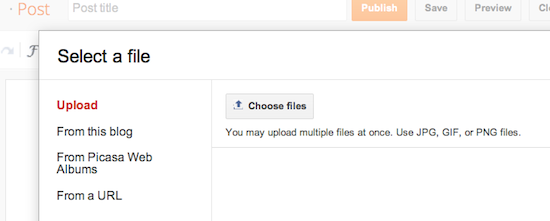
Once the image is in your Post Editor, you can click on the image to format it in your post.
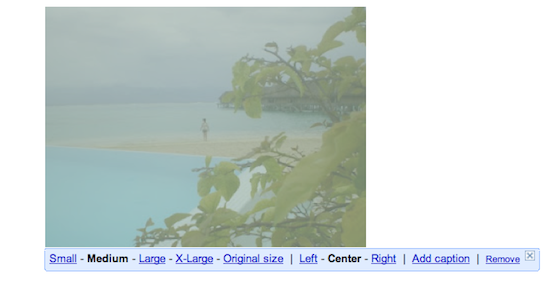
The left, center and right options determine how the text of your post flows around the pictures.
The size options let you scale the pictures to different sizes within the posting area.
Note that the picture will still be uploaded in its full size; this option just determines how it's scaled within the content of your post. You also have the option to add a caption to your image.
You can also post images to your blog using Mail-to-Blogger. This feature allows you to email posts with image attachments directly to your blog. For more information about Mail-to-Blogger, please see this article.
Limits on photos When you upload an image through Blogger, it gets stored on Picasa Web Albums, and is therefore subject to the quota limit on your account there. You can sign in there with your Google Account to access all your images. The Picasa Web Albums Help Center has more information about free storage limits and limits on image size.
Post videos
- Click the black and white clapboard icon on the Post Editor toolbar.
- In the popup window, you'll see four options:
- Upload: You can browse for a upload a video from your computer. If this is your first video upload, you must agree to the Terms and Conditions.
- From YouTube: You can search YouTube and select a video to display on your blog.
- My YouTube videos:If you have your own videos under you Google Account, you can easily access and upload them through this tab.
- From your phone: If you have Google+ and Android, you can download an application that will allow all the videos from your phone to upload instantly to your Google Account. You can then click From your phone and select a video from your phone to publish on your blog. All content instantly uploaded from your phone is private until you choose to share it.
- Select one of the options, and click upload.
Frequently Asked Questions
Where are my videos hosted?Videos uploaded through Blogger are hosted on Google Video.
Are my videos indexed or searchable?
No, your videos are kept private and will not be included in Google Video search.
How long does it take to upload and process a video?
Uploading a video may take a while, since videos tend to be very large files. However, the exact amount of time required will depend on the size of your specific video and the speed of your internet connection. The processing stage usually takes about five minutes. Blogger will display a status message below the Post Editor to let you know how this is going, and there will be a placeholder icon in your post to show where the video will appear.
If you have any QUESTIONS, leave a MESSAGE under here in the COMMENTS area!!!!
No comments:
Post a Comment